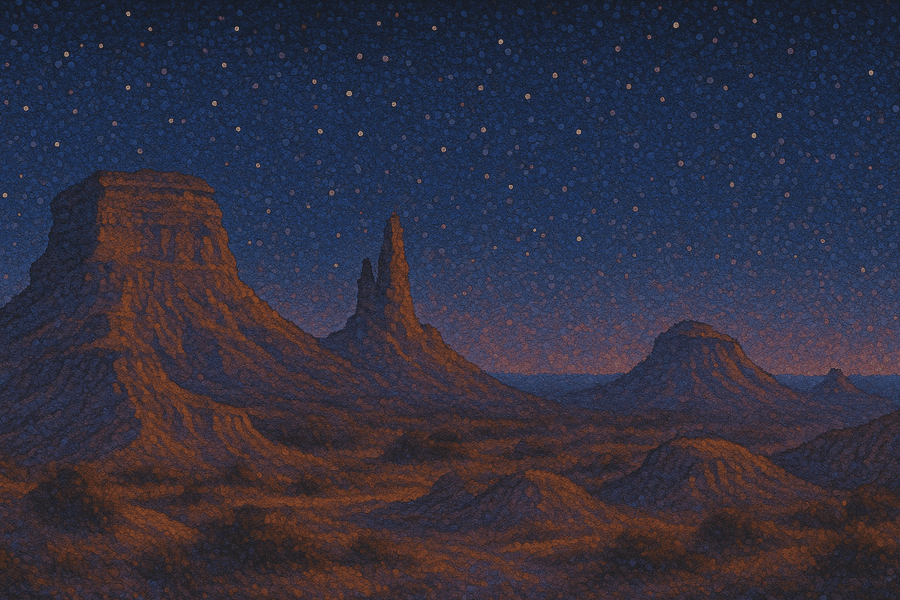Table of Contents
- Common challenges with the SAP Partner Demo Environment
- 1. Named user limits block widespread access
- 2. Provisioning users is a challenge
- 3. Demos require data resets and ongoing maintenance
- 4. Resellers/partners cannot access your demo environment
- The solution: Interactive product demos
- How it works
- Capture the SAP demo environment with the Chrome extension
- Editing your demo in HowdyGo
- Sharing your demo
- Real results from SAP Platinum Partners
- How to get started
- Frequently asked questions
- What is SAP demo environment?
- How can I demo SAP?
If you're a Sales Engineer at an SAP partner, chances are that you've wrestled with the demo environment. Maybe you've hit user access limits, struggled to onboard colleagues, or watched a live demo crash because something wasn’t configured properly.
It’s stressful, frustrating and frankly, annoying to deal with these problems. These aren’t edge cases, they’re common friction points that slow you down and make scaling your demo process harder than it should be.
In this article we’ll share a way to take your working SAP environment that you’ve already invested in and make it scalable, stable, and shareable across your entire organization.
Common challenges with the SAP Partner Demo Environment
1. Named user limits block widespread access
SAP’s environment caps free access at 10 named users, hindering larger sales/presales teams from benefiting without costly alternatives.
“Gain free access with up to 10 named users” - SAP Community Blog, SAP SE
2. Provisioning users is a challenge
Even within a certified partner company, individuals have been blocked from requesting tenant access:
“Although my company is a partner company I am not in the list of the people who could raise the request.” - SAP Community Q&A
Sales enablement teams also struggle to keep up when they experience staff turnover, requiring not only significant training for new sales reps, but also just the process of switching over access for those users.
3. Demos require data resets and ongoing maintenance
In the SAP demo environment, you are still required to maintain them. That can be caused by a variety of things:
- A new SAP version is released which causes some kind of regression in your integration/plugin.
- Your integration/plugin has a minor version bump and requires new data to be input to continuing demonstrations.
- Data needs to be reset and adjusted on a regular basis so that the demo environment is personalized for the prospects, looks professional and behaves correctly during sales calls.
4. Resellers/partners cannot access your demo environment
The combination of all of the issues listed above is further exacerbated by reselling partners who cannot always access your demo environment. This leads to lower likelihood of sales through these arrangements and stretches communication issues between different organizations.
The solution: Interactive product demos
Shown below is an example sandbox environment of Salesforce for demonstration purposes. Creating similar environments in SAP is achievable as outlined in the "How it works" section below.
Using HowdyGo, you can turn your existing SAP environment into an interactive, stable, and instantly shareable product demo which is fully isolated from the SAP demo environment.
Challenge | SAP Demo Environment | HowdyGo |
|---|---|---|
User access limits | Capped at 10 named users | Unlimited demos, views and users via a simple demo link |
Provisioning delays | Requires ticketing, approvals | Your demos are instantly viewable |
Data resets & personalization | Manually reset data and input fake personalized data | Demos can be reset & duplicated instantly, allowing easy point and click editing of text and images. |
Resellers & partner demo use | Can’t easily share demo environment with partners | Demos can be shared with anyone (prospects & partners) giving you a reusable stable asset |
How it works
Capture the SAP demo environment with the Chrome extension

HowdyGo uses a Chrome extension to capture SAP in HTML as you click through it.
You start recording, perform your demo as you normally would, hit stop recording and get launched into the editor.
Each click is saved as a “step” in your demo, and because it’s captured in HTML you can also scroll around in list views for example.
You can take the share link and instantly distribute it to your team from here, but there’s also great editing functionality to use.
Editing your demo in HowdyGo
Once you’re in the HowdyGo editor, you can adjust text and images with a couple of clicks to adapt the demo for a specific prospect. You can also delete steps that you’ve already captured or merge demos together.
You can also hide parts of the UI, blur out content you don’t want to show, or more advanced things like:
- Add chapters to your demo to help other members of your team navigate around longer demos.
- Add existing diagrams or images to your demo creating a seamless experience jumping between SAP and technical explanations.
- Record video bubbles similar to Loom to create sharable video demos.
- Add password protection
- Use variables {{variableName|default}} to personalize your demo at scale.
- Automatically progress through steps.
Sharing your demo
The easiest way to share your demo with the rest of your team (or prospects) is to use the share link. These links can be personalized (e.g. demo.<yourcompany>.com).

But over time you are likely to build out a library of demos that show different aspects of your product. For that purpose you can create a “Demo collection”.
Demo collections are sharable libraries of product demos and videos

You can bring together both interactive product demos of SAP and existing videos that you already have in one place with demo collections.
These are very easy to create, you simply select the demos you want to include and categorize them into lists (optional). Each demo collection has an instantly sharable link as well.
Real results from SAP Platinum Partners
One of our existing customers, an SAP Platinum Partner, specializing in SAP product lifecycle and document management had this to share about their experience using HowdyGo for SAP demo environments.
“It is very easy to create demos with HowdyGo. Our team hit the ground running very quickly. All the key features that we needed were available in the product.” - Senior Technical Sales Manager, SAP Premier Partner
How to get started
It’s really easy to get started. HowdyGo offers a 2 week free trial where you can create as many demos as you like and see whether it is a fit for your organization.
This is one of our users talking about the experience using HowdyGo.
Frequently asked questions
What is SAP demo environment?
SAP Demo Environment 2.0 provides partners with free access to an integrated, pre-scripted demo landscape - however the demo environment does have some limitations such as user limits. The demos showcase end-to-end business scenarios for SAP's extensive solution portfolio.
How can I demo SAP?
SAP can be demoed using the SAP demo environment, but if you want a more flexible solution that allows unlimited users and easy personalization, you might need to look at an interactive product demo tool like HowdyGo.
Related Blog Posts
Sales Demo Environments: Sandboxed vs Traditional (Complete Guide)14 min read
Stop demo failures that kill deals. Learn why sandboxed sales demo environments outperform staging for reliability.
Top 10 B2B Sales Enablement Tools17 min read
Best B2B sales enablement tools that help sales teams improve efficiency and get better sales results.
Table of Contents
Related Blog Posts
Sales Demo Environments: Sandboxed vs Traditional (Complete Guide)14 min read
Stop demo failures that kill deals. Learn why sandboxed sales demo environments outperform staging for reliability.
Top 10 B2B Sales Enablement Tools17 min read
Best B2B sales enablement tools that help sales teams improve efficiency and get better sales results.